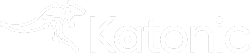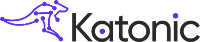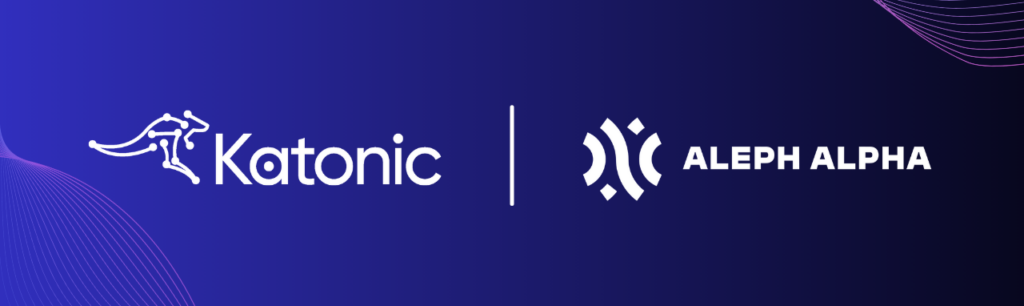
In the fast-evolving world of generative AI, the seamless integration of powerful tools and platforms is crucial for developing innovative applications. This blog post guides you through a step-by-step process of integrating Aleph Alpha‘s API endpoints with the Katonic Generative AI Platform, an integration that streamlines the generative AI project lifecycle.
Section 1: Overview of Aleph Alpha and Katonic AI
Aleph Alpha provides developers with user-friendly APIs for inference, streamlining the integration of models into diverse applications. This integration approach is tailored to reduce infrastructure complexity, ensuring accessibility for developers of all skill levels. By leveraging Aleph Alpha intuitive APIs, developers can easily incorporate powerful AI capabilities into their projects, fostering innovation and efficiency.
In contrast, Katonic AI is a platform dedicated to accelerating generative AI project development, offering heightened speed and efficiency. Through integration with Aleph Alpha, Katonic AI harnesses the capabilities of Aleph Alpha APIs to deliver even more robust and innovative solutions in the field of generative AI. This synergy between Katonic AI and Aleph Alpha empowers developers to create cutting-edge AI applications with enhanced capabilities and performance.
Section 2: Signing in to Aleph Alpha and Accessing API Tokens
To begin, you need to sign in to the Aleph Alpha Platform. Here’s how:
- Visit the Aleph Alpha website and sign up with your Email.
- Click on the ‘Profile Icon’, and then click on ‘Account’.
- Now, under API tokens, click on ‘Create Token’ button.
- Enter a description and click on ‘Submit’.
- Copy the API key.
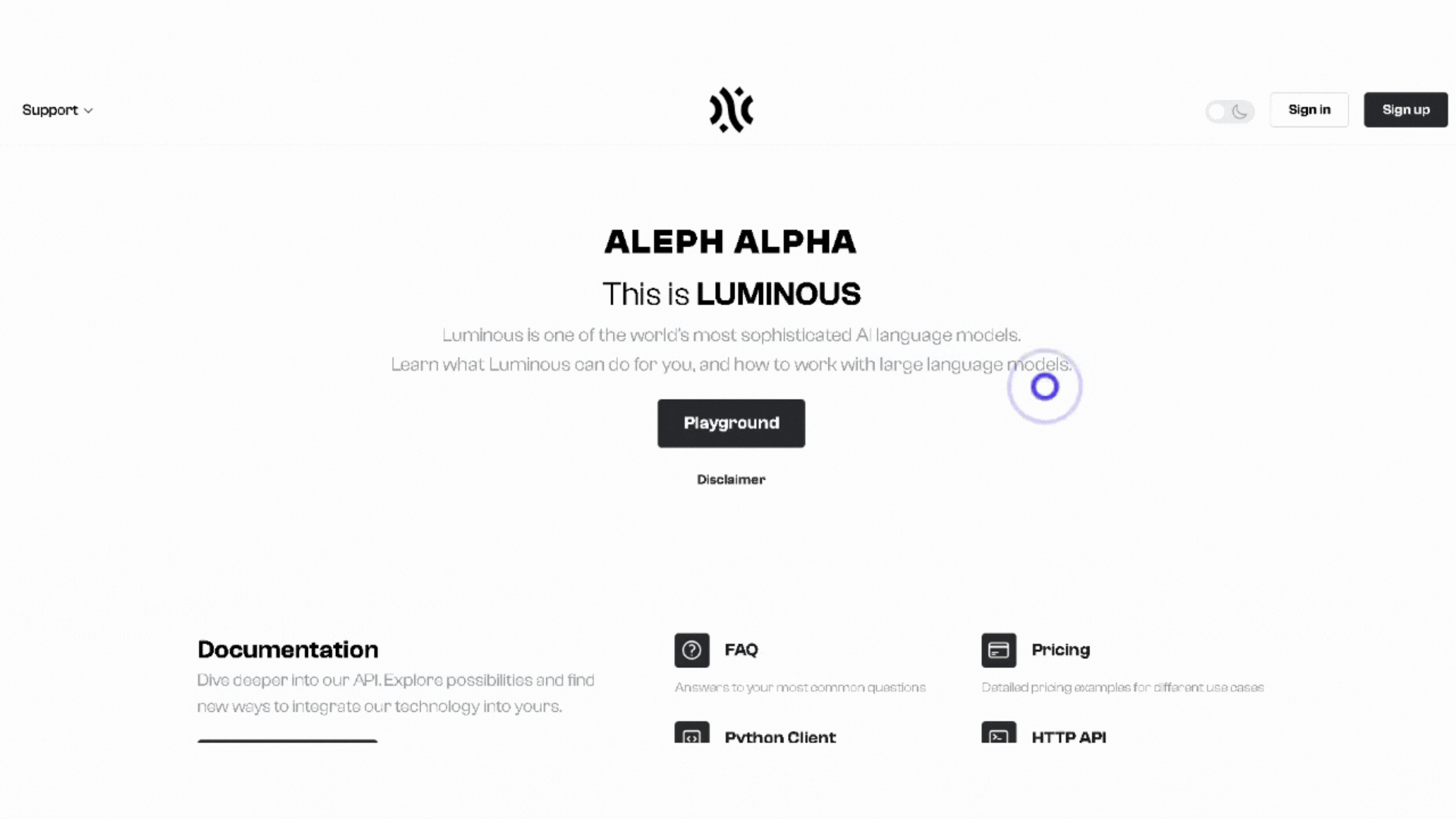
Section 3: Integrating with Katonic’s Generative AI Platform
After acquiring the API tokens from Aleph Alpha, the next step is to integrate them into the Katonic Generative AI Platform:
- Log in to your Katonic AI Platform account.
- Go to ‘Tuning Studio’.
- In ‘Tuning Studio’, under ‘Foundation Model Management’ select ‘Manage Models’.
- From the available options, choose ‘Aleph Alpha’ to view the available LLM models.
- Select ‘Add to model library’ next to your preferred model.
- Enter the Aleph Alpha API key when prompted.
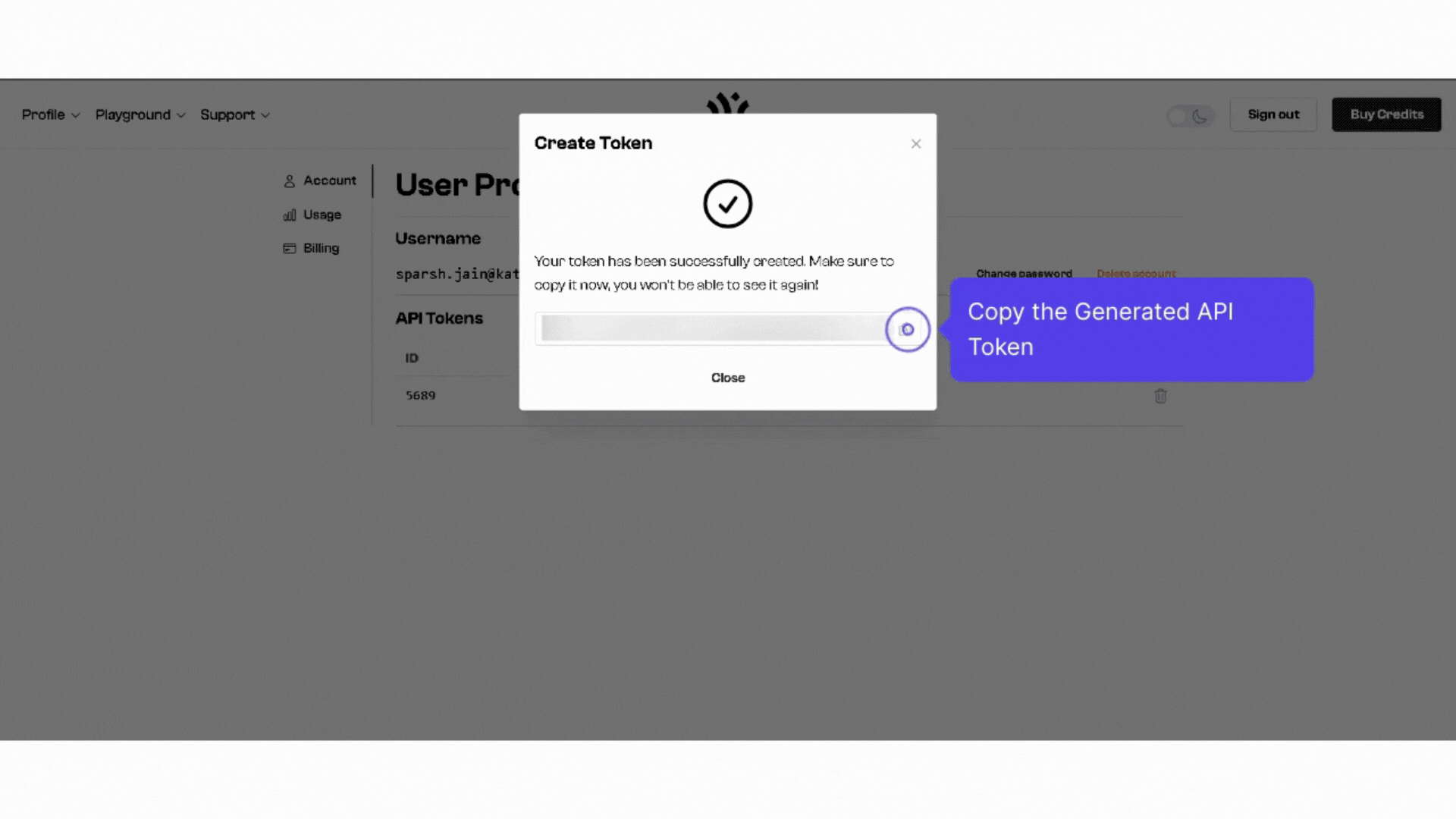
Section 4: Managing Models in Katonic
Managing your models within Katonic is straightforward:
- To change the API key for a model, navigate to ‘My Library’ and click on ‘Edit’ next to the model in your library.
- If you wish to remove a model, select ‘Delete’.
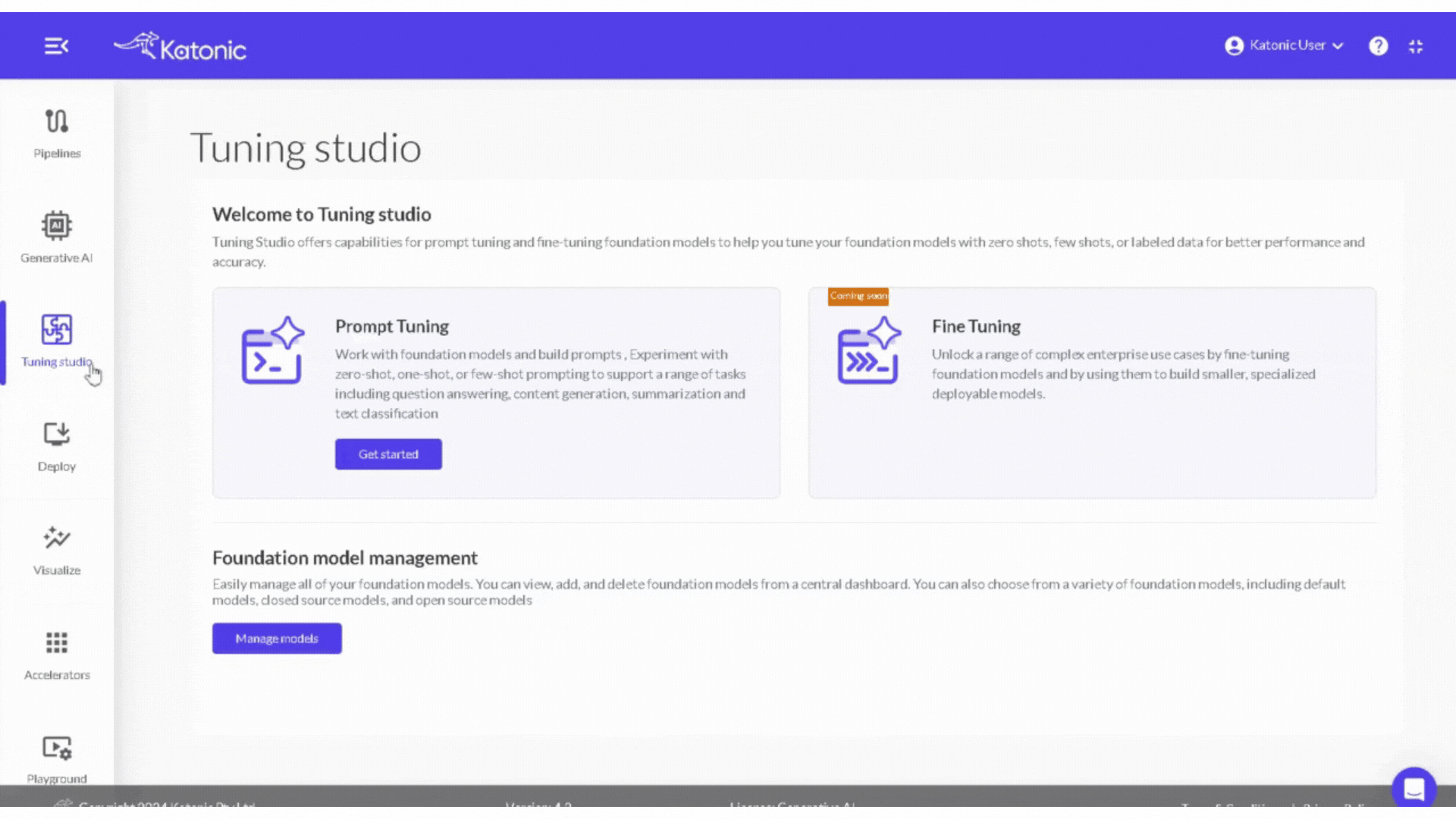
Section 5: Creating a Generative AI Project
Now that you have integrated the LLM, you can start a generative AI project:
- Click on ‘Create a Generative AI Project’.
- Name your project and provide a brief description.
- Select a project type from the available options.
- Choose the integrated model from your library to power your project.
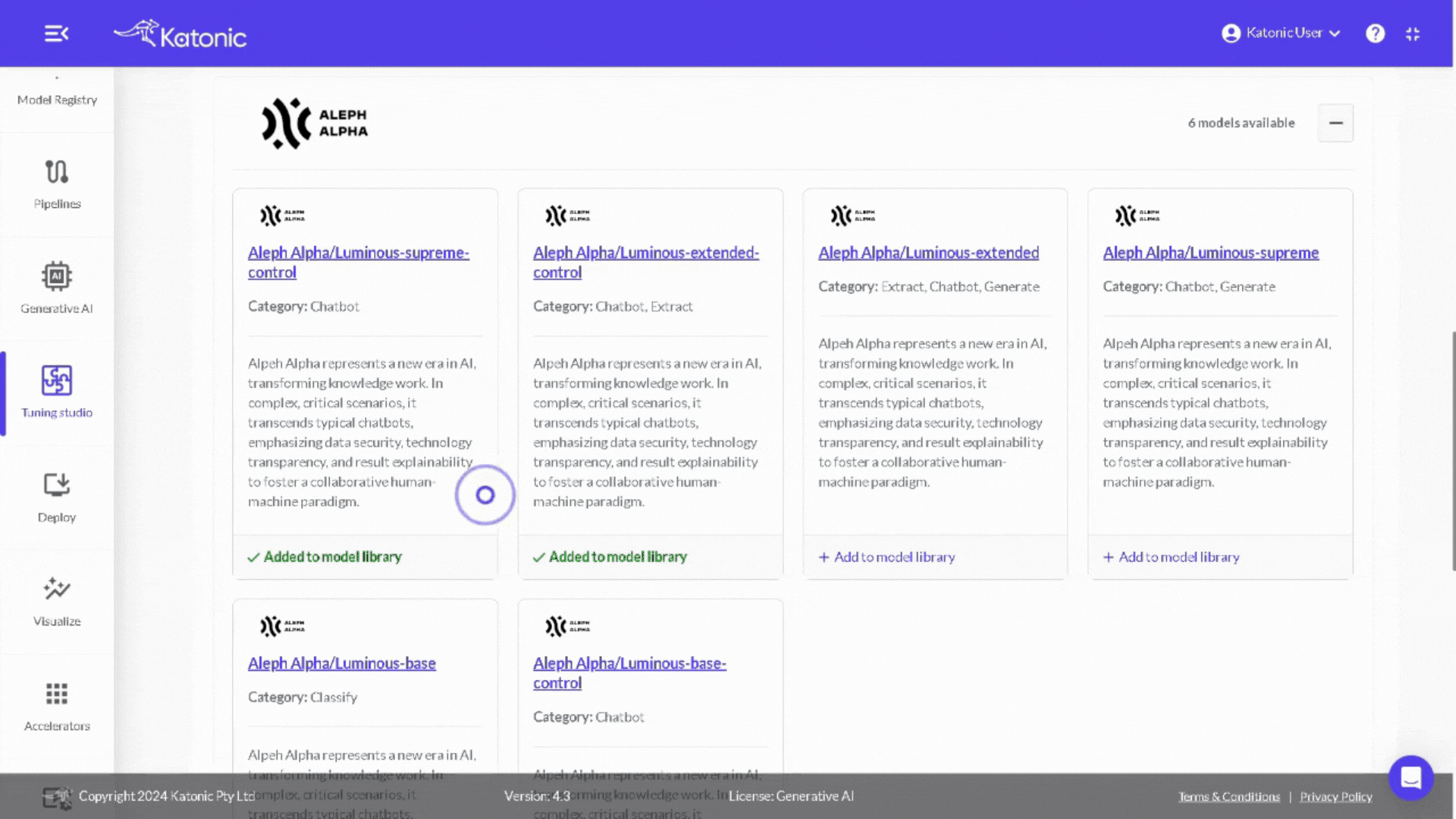
Conclusion
Integrating Aleph Alpha’s API tokens with Katonic AI’s platform is a seamless process that opens up a world of possibilities in generative AI. This guide should help you add powerful LLM capabilities to your Katonic AI projects, allowing you to push the boundaries of what’s possible in AI-driven applications.