Simple Integration Steps: Anyscale and Katonic AI
Katonic AI
Katonic AI's award-winning platform allows companies build enterprise-grade Generative AI apps and Traditional ML models
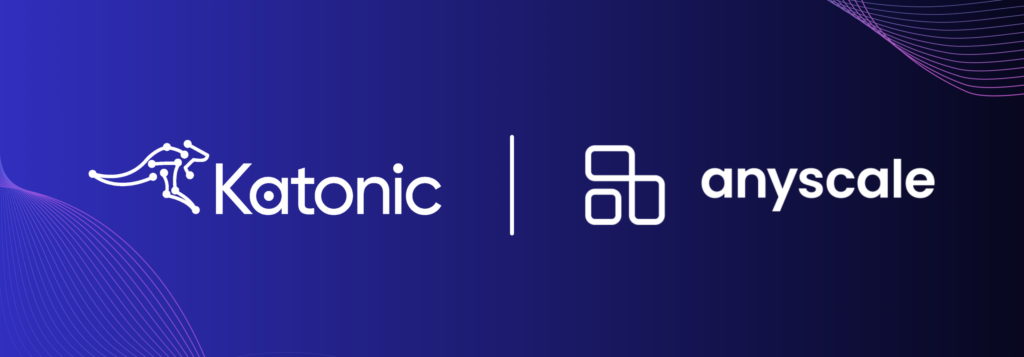
In the fast-evolving world of generative AI, the seamless integration of powerful tools and platforms is crucial for developing innovative applications. This blog post guides you through a step-by-step process of integrating Anyscale‘s LLM API endpoints with the Katonic Generative AI Platform, an integration that streamlines the generative AI project lifecycle.
Anyscale offers intuitive API endpoints for inference, which simplifies the integration of open-source Large Language Models (LLMs) into various applications. This integration process is designed to minimise infrastructure overhead, making it accessible for developers at all levels.
Katonic AI, on the other hand, is a platform that significantly enhances the speed and efficiency of generative AI project development. By integrating Anyscale, Katonic AI leverages the power of Anyscale’s LLM Endpoints to offer more robust and innovative solutions in the realm of generative AI.
To begin, you need to sign up on the Anyscale Platform. Here’s how:
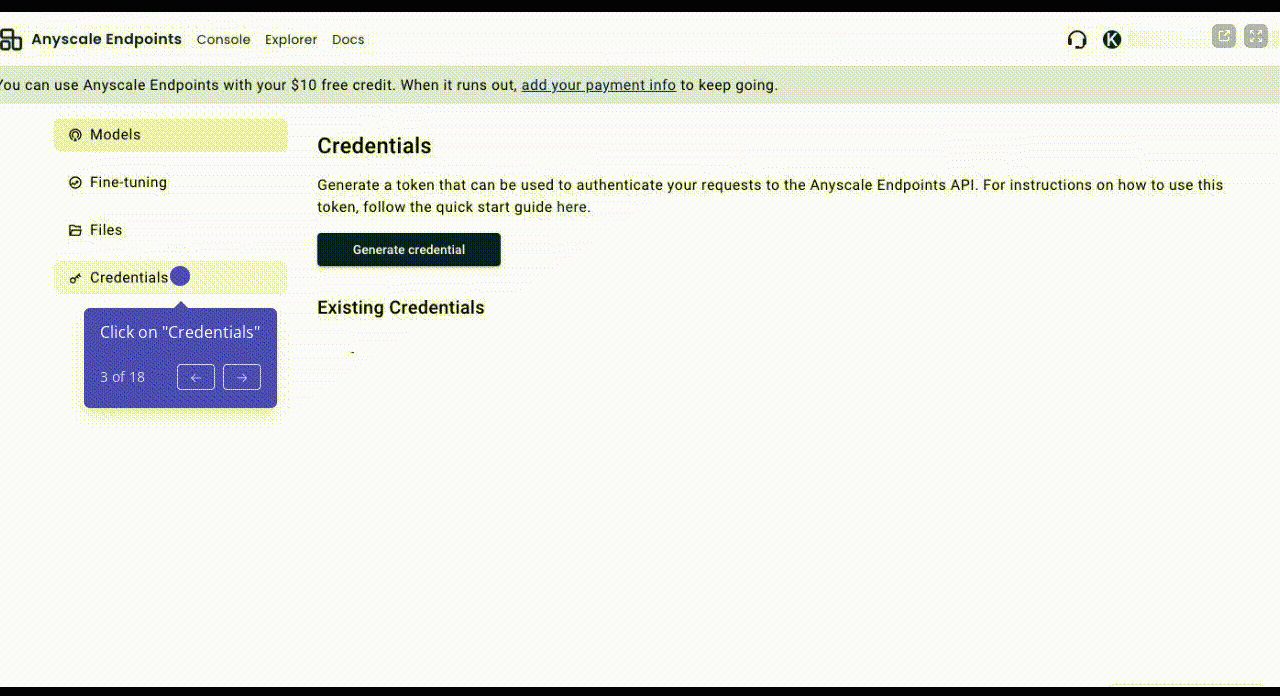
After acquiring the API endpoints from Anyscale, the next step is to integrate them into the Katonic Generative AI Platform:

Managing your models within Katonic is straightforward:
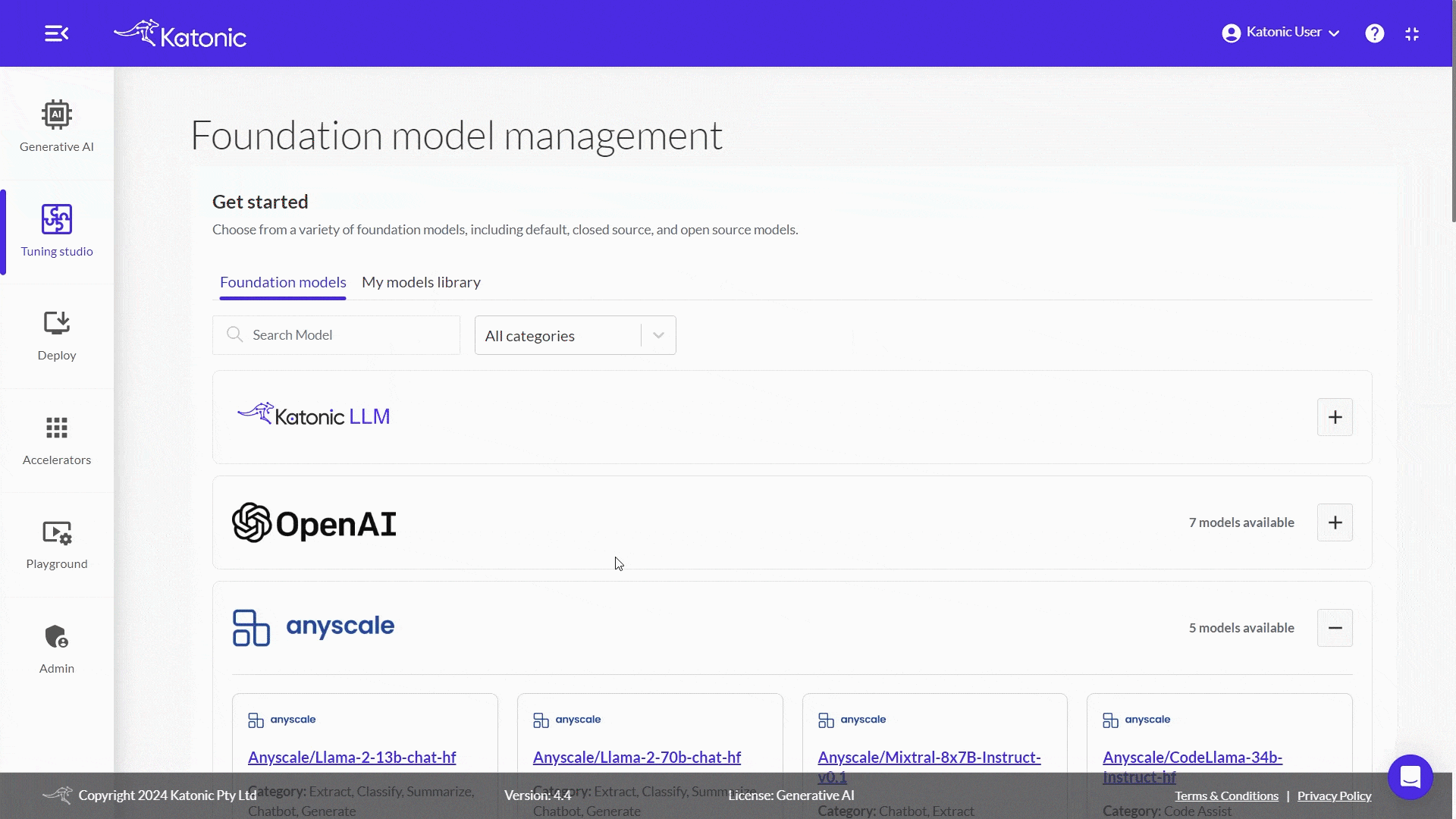
Now that you have integrated the LLM model, you can start a generative AI project:
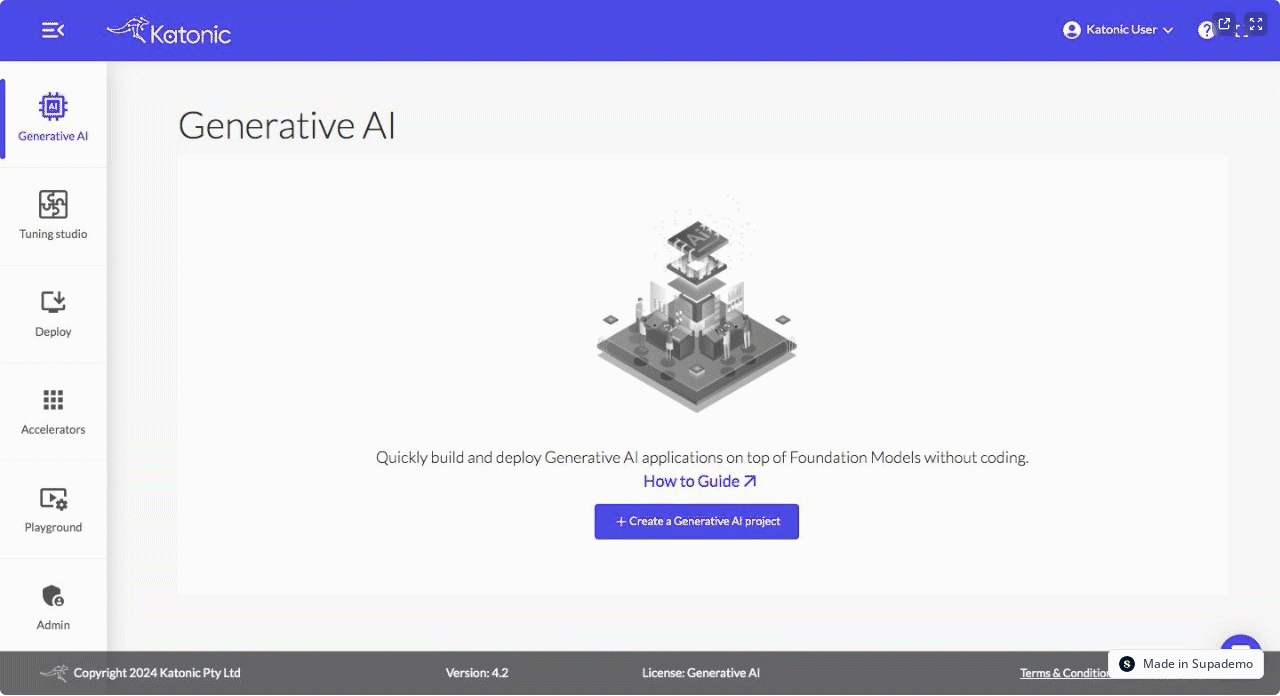
Integrating Anyscale’s LLM API endpoints with Katonic AI’s platform is a seamless process that opens up a world of possibilities in generative AI. This guide should help you add powerful LLM capabilities to your Katonic AI projects, allowing you to push the boundaries of what’s possible in AI-driven applications.
Katonic AI's award-winning platform allows companies build enterprise-grade Generative AI apps and Traditional ML models